Samsung has started upgading its Galaxy S III flagship smartphones to Android 4.1 Jelly Bean operating system in India via OTA (Over The Air) update as well as through Samsung Kies application on PC in India.
The Android Jelly Bean update is about 290 MB in size. The update also brings in improvements to its Touchwiz user interface like a live camera and camcorder filters like Warm vintage, cold vintage, black and white, sepia, color highlights (blue, green, red/yellow), etc. Users can pause and play while recording. Also, users can tie up multiple video clips.
The update brings in performance boost to the SIII along with Google’s ‘Project Butter’, offline Google voice dictation, an improved keyboard and expandable notifications. There are loads of other goodies.
The Samsung Galaxy SIII features a 12.1-cm (4.8-inch) HD Super AMOLED display with 1280 x 720 resolution, a Qualcomm Snapdragon S4 1.5 GHz dual-core processor, 2 GB RAM, and runs Android 4.0 aka Ice Cream Sandwich. Other features include an 8 MP rear camera, 1.9 MP front-facing camera, 2,100 mAh battery, and the device is NFC enabled.
Samsung has declared that 30 million units of large-screen smartphone Galaxy SIII have been sold worldwide. The Korean smartphone maker has done exceedingly well with its last two devices; Galaxy SII and SIII.
Step 1: Download the update file by using the download link from here
Step 2: Save it to your computer and extract the same file.
Step 3: On the same computer, download Odin and install it here.
Step 4: Turn off the S3 and enter in download mode. For download mode, press the Volume Up rocker key while powering on. Now, connect the phone with the computer by using the USB cord. Once connected, on Odin you should see the “added” message displayed also, the ID:COM section should now be yellow, If not, try to re-install the drivers and then redo the above steps On Odin.
Step 5: Select the update file and click on “start”. Don’t make any other changes in Odin, just wait until the process ends.
Step 6 In the end, on Odin you should see the “pass” message displayed. You can reboot your Samsung Galaxy S3 and disconnect the same from the computer.
You can now go to “Settings -> About Phone -> Firmware Version” and check if the update is installed or not. Remember that the official one will soon be released by Samsung, this being just the test version of the same.